Getting started with Dot X
Get started using Dot X with your Decker!
Connect Decker to Dot X
Plug in your Decker, watch it beatifully light up, then head over to Dot X and open the settings menu in the top left (Cog icon). 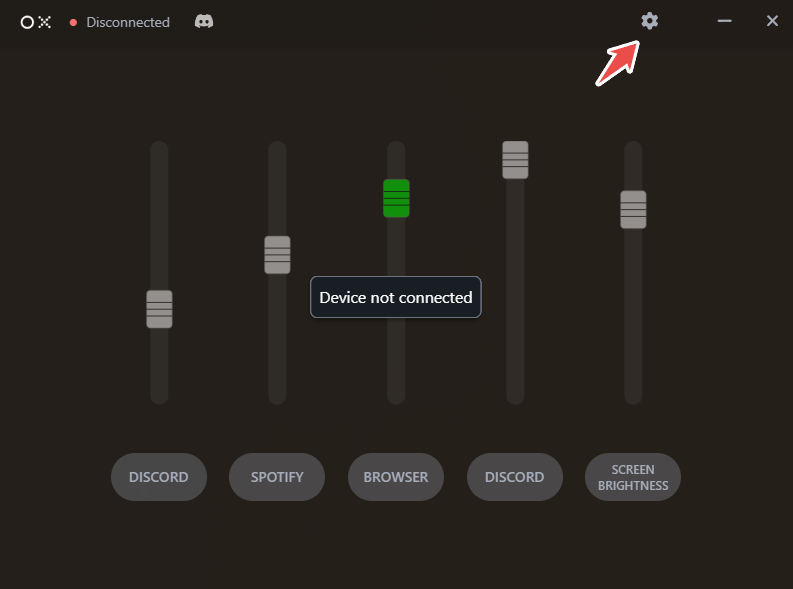
Select the device from the dropdown as shown below and your Decker should be all good to go!
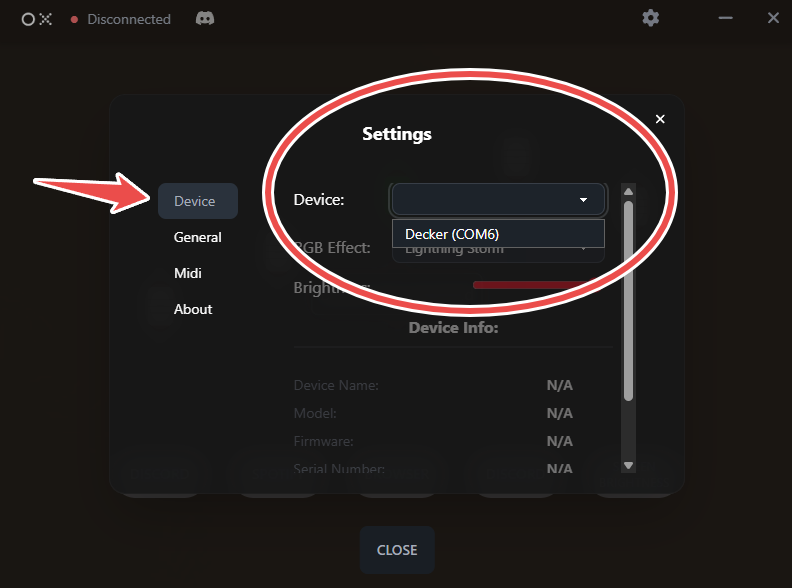
You may now exit the settings menu.
Choose applications to control
Now that the Decker device is connected to Dot X, let's choose which programs to control for our sliders.
Assign program to sliders
To assign a program, input/output device or system feature to a slider, simply click the label below the slider you're configuring.
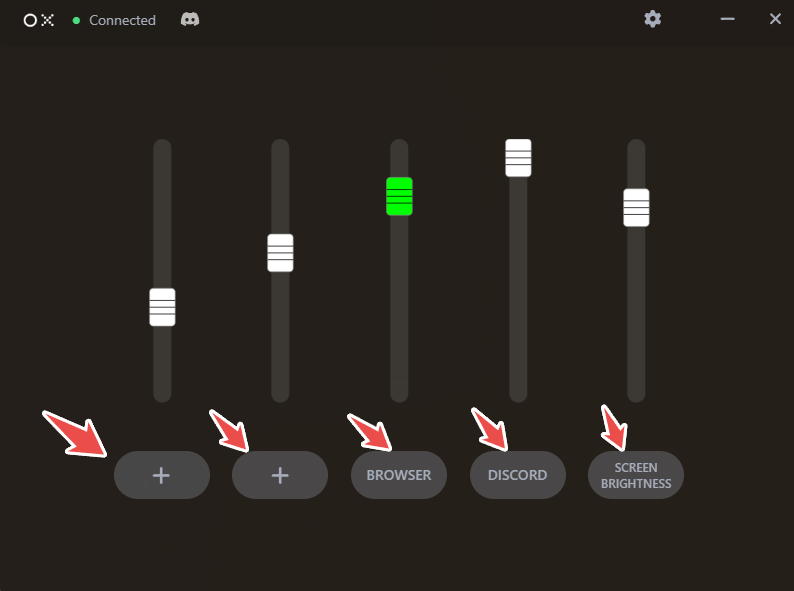
Clicking one of the labels will open a menu where you can choose what to control with the slider. Under "Programs", you'll find a list of all the programs that currently has an active audio session in Windows. If your program is not listed, try to make it play a sound and see if it appears in the list. If it still does not appear, you can add it manually by clicking "All Apps" and selecting the program from a list of all installed programs on your computer. You may use the search bar to quickly find the program you want to control.
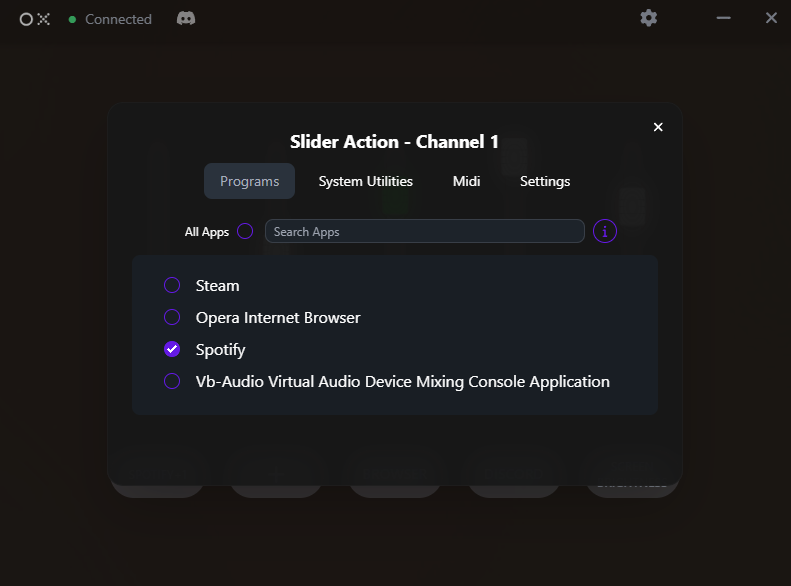
After selecting a program, you can close the menu and the slider will now control the volume of the selected program. You can repeat this process for all sliders to customize your Decker to your liking.
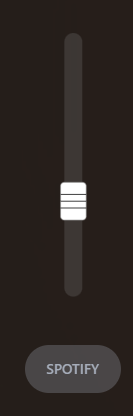
Group programs for a slider
If you want to control multiple programs with a single slider, you can group them together. To do this, follow the same step as above, but instead of selecting a single program, select the programs you want to group together. 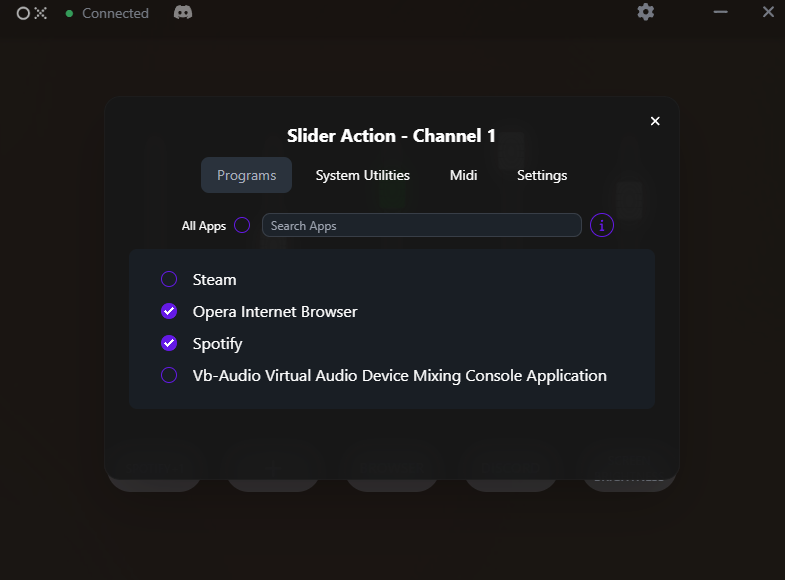
The application will now show the name of the first program in the group and a number indicating how many additional programs are grouped with it.
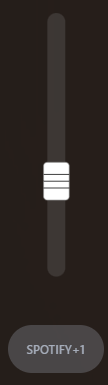
You can always click the label to see the full list of grouped programs, but there's a way to make it more intuitive. Click the label again and select the "Settings" tab at the top of the menu.
Customizing the slider label
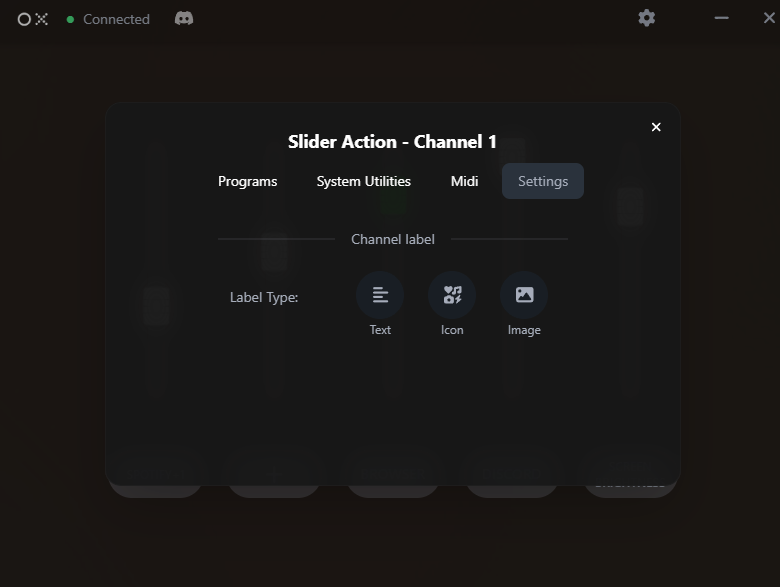
From here, you can choose to add custom text label, an icon or your own image to the slider. This way, you can easily identify what the slider controls without having to click it every time.
Text label 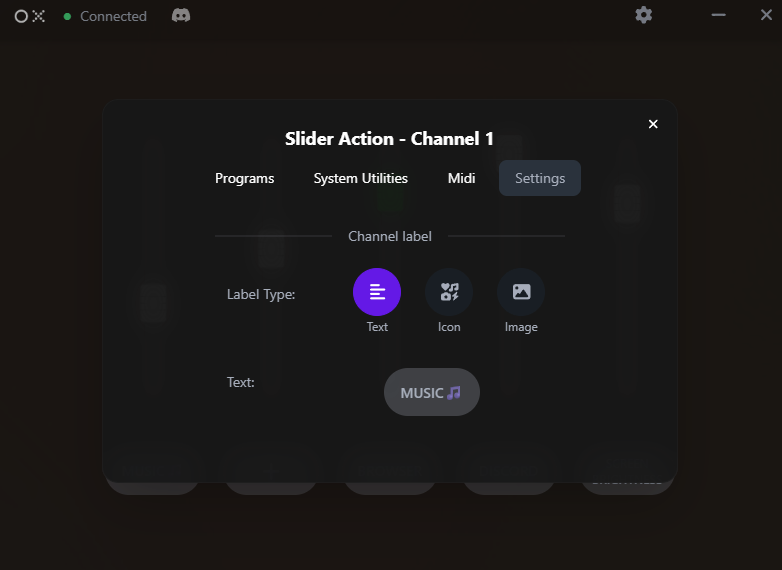
Icon ![]()
Image 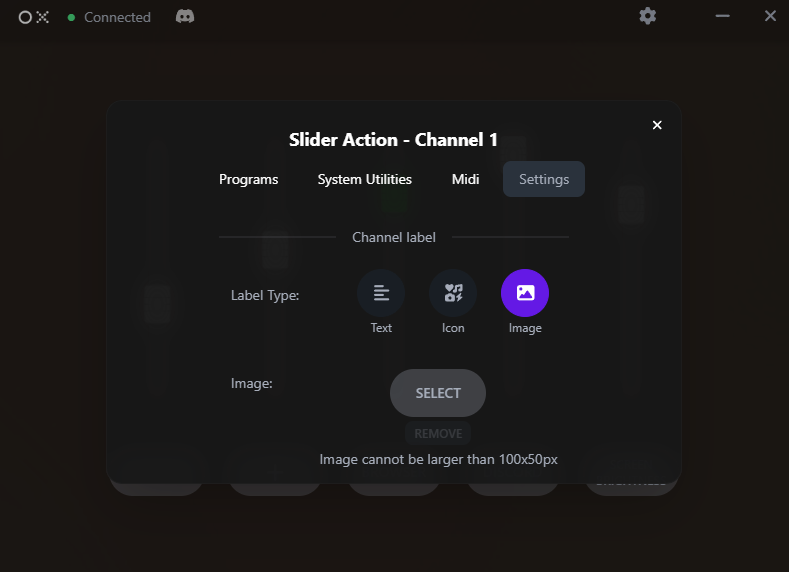
If you want to remove the custom label, icon or image, simply click the select option again and it will reset to the default label showing the first program in the group. Your custom label or icon will be saved for when you enable it again.