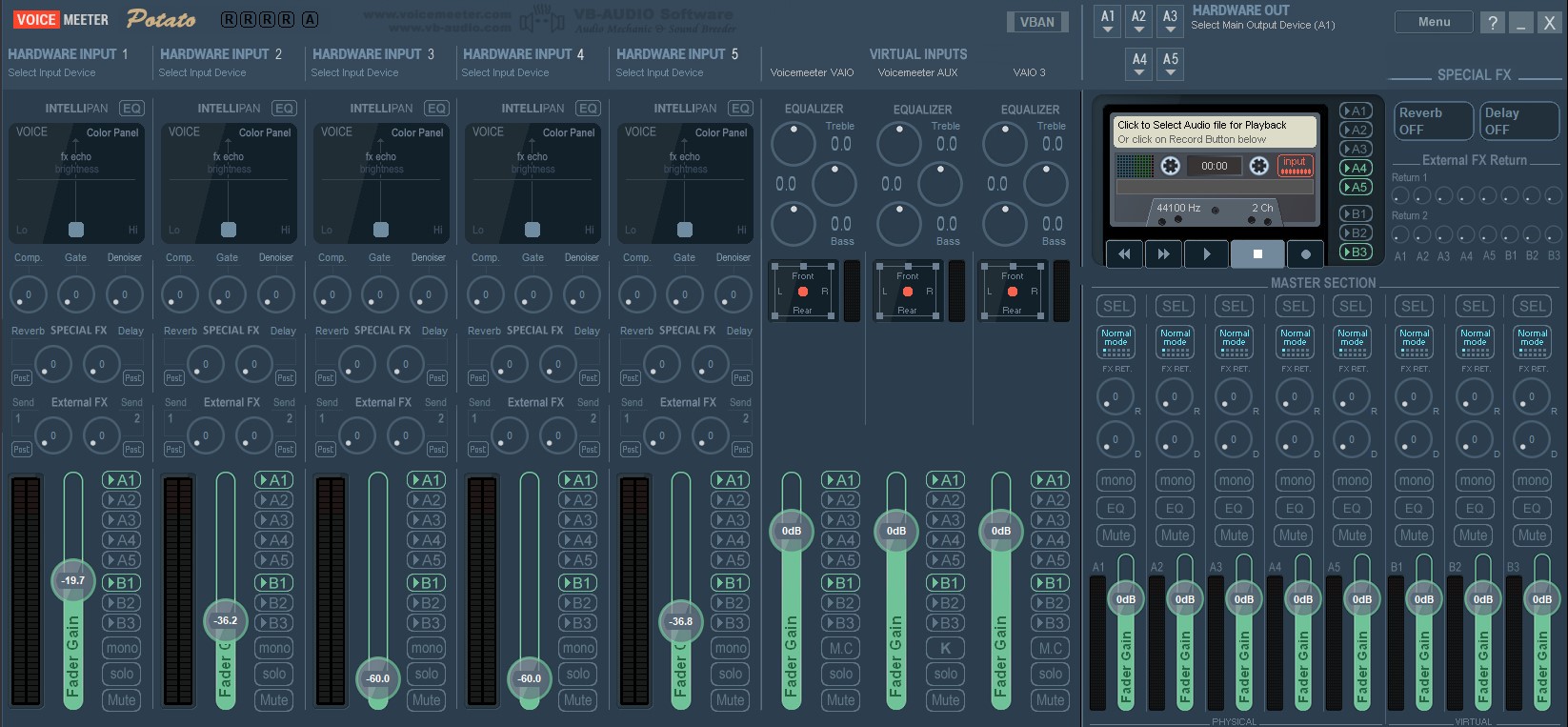Connect your Dot X MIDI output to VoiceMeeter
Wait up!
Make sure you have completed the steps in the MIDI with Dot X guide before proceeding with this guide.
Open VoiceMeeter
Click "Menu" in the top right and select M.I.D.I Mapping
Choose the "M.I.D.I Input Device" that corresponds to the port you previously created. 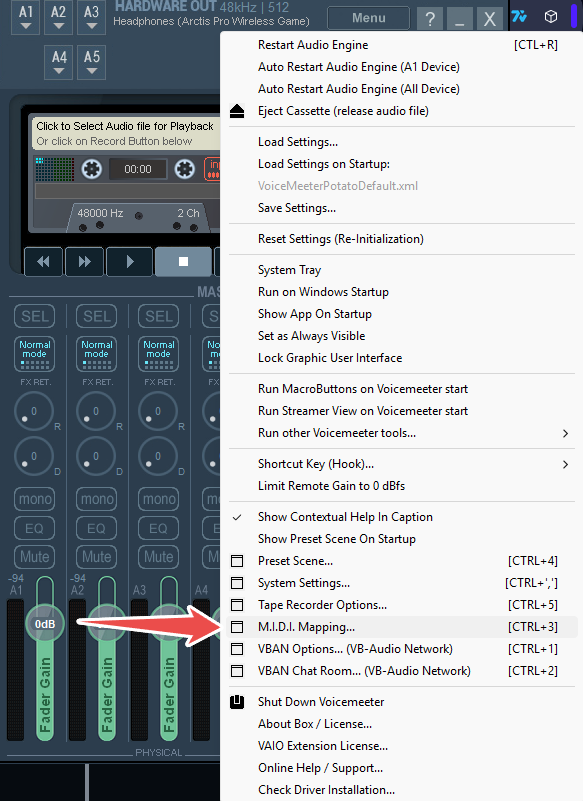 Assign the sliders to the functions you want by using the "Learn" button next to the function you want to control.
Assign the sliders to the functions you want by using the "Learn" button next to the function you want to control.
If you want to control the gain fader for strips 1-5 in VoiceMeeter Potato, click "Learn" on Gain Slider Strip #1 and move slider 1 on your deej or Decker to assign it. Do the same for all the sliders on the different gain fader strips.
Remember to deselect "Learn" after the slider has been recognized, so VoiceMeeter is not actively looking for new signals.
Actively looking for new signal to assign slider:  Not looking for new signal to assign slider:
Not looking for new signal to assign slider: 
Important!
Sometimes VoiceMeeter will recognize the slider as a "coder" and this is not what you want. You need to make sure you move the slider while having "Learn" selected until it says "Control Change #" where the # will be replaced by a number from 1-5 depending on the slider you moved. See picture below for reference.
If the channel has been recognized as a coder, simply press "Learn" again and redo the process. Try to do fast movements of the slider to avoid it being detected as a coder in VoiceMeeter.
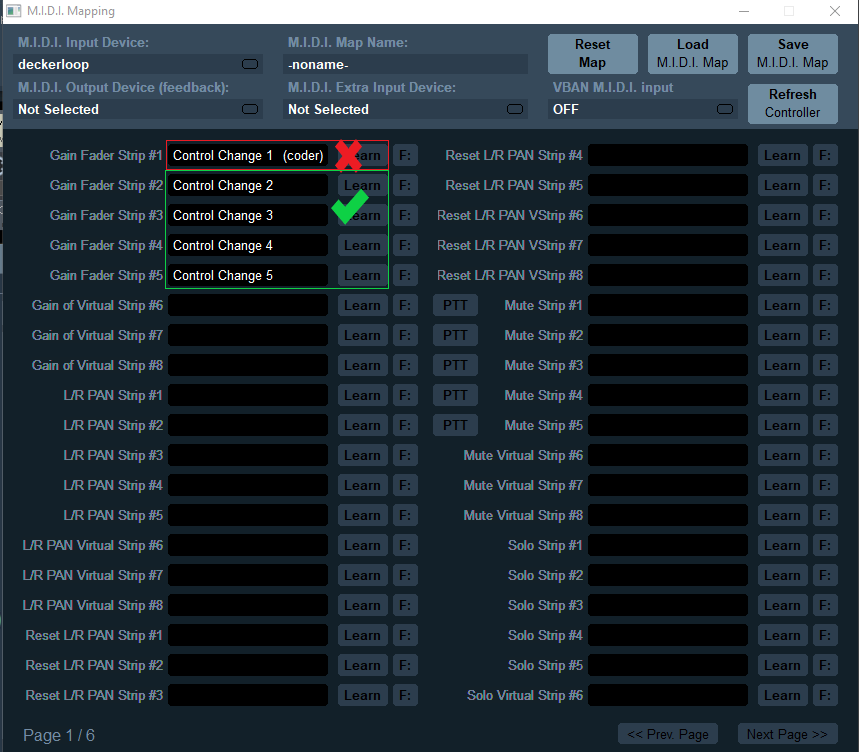
Your VoiceMeeter should now be set up to receive MIDI commands from Dot X, try moving some sliders and see the magic happen in VoiceMeeter!